DPNlive QR code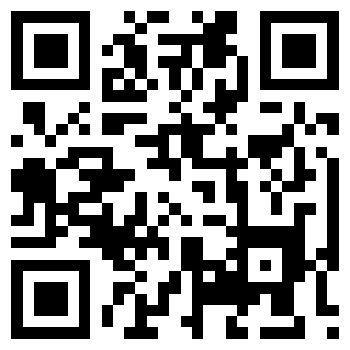
A typical example is to print them on your business card. Another is to add a QR code to a digital photo. Why? Because digital photos contain lots of data in them, like locations, dates, the camera type used. However once they're printed, all that data is lost and you're left with just the photo. By using a QR code you can for example add a web address, date, location, in fact any other detail you want embed in the photo.
So how do you do it!
Generate and save your QR code
Go to a free QR code generator Web site, like http://zxing.appspot.com/generator, and create your QR code. It’s recommended that you generate at least a medium-size bar code. Once the code's been generated, save it to your computer.
Add QR code image to photo
You can use whatever graphics program you're most comfortable with for the sake of this tutorial; we'll use Pixlr Editor, a free Web-based graphics editor.
Step 1: Open your photo and the QR code in Pixlr Editor. Click on the QR code image box and hit Ctrl+ A to select the entire image, then Ctrl+ C to copy it.
Step 2: Select your photo by clicking on it, and paste the QR code image onto your photo by hitting Ctrl+ V.
Step 3: Select the Move tool, then, drag the QR code image to where you want the QR code to be on your photo. Make sure you leave a little room on the edges for when the photo eventually gets cropped for printing.
Step 4: Go to File > Save or hit Ctrl+ S to save the photo to your computer.
Step 5: Print the photo on plain paper to make sure that the QR code can be scanned with your phone. If it scans correctly, print away using your photo printer or your favourite photo-printing service.
That's it. Simple! Now you know how to add a QR code to your photos.
The great thing is that you can add QR codes to anything such as invitations, holiday photo greeting cards, or even more importantly photos of things you're trying to sell.
Remember you will need a Smartphone to read it. You just need to download an app like i-nigma.
Copyright © 2011, DPNLIVE – All Rights Reserved















